Note: You may also encounter getting a black screen while editing.
This issue is usually tied to your graphics card. These are the following solutions:
1) Update your graphics card driver
See: Update drivers manually in Windows
2) Run the software in Compatibility mode.
- Right-click on the CreateStudio Pro shortcut icon and select Properties
- Then click the Compatibility tab and click Run Compatibility Troubleshooter
- Wait for it to detect issues, and click on Try Recommended Settings.
3) Add the shortcut --disable-GPU (see pic)
- Right-click on the CS Pro icon > select Properties.
- Go to the Target field and add --disable-GPU
- Click on "Apply"
NOTE: some CS Pro filters may not work correctly
4.) Check if you have another Display Adapter installed.
Go to Device Manager > open Display Adapters
If there is a dedicated graphics card, try setting it as your default display adapter.
In this example, we have an NVIDIA GeForce display adapter aside from the Integrated Intel Graphics.
Open the NVidia control panel by following the steps and check again.
1. Right click on desktop and check if the NVidia control panel option appears.
-If not, type Nvidia control panel in the search box and open it.
- Press Windows key + R > Type control and press enter and try to locate the NVidia control panel.
2. Click 3D settings > Manage 3D settings
3. Click the "Preferred Graphics Processor" tab and choose
"High performance NVidia processor"
4. Restart the computer and relaunch CreateStudio.
5. If the computer has multiple user accounts:
log in as administrator > uninstall and reinstall the app > reboot the computer

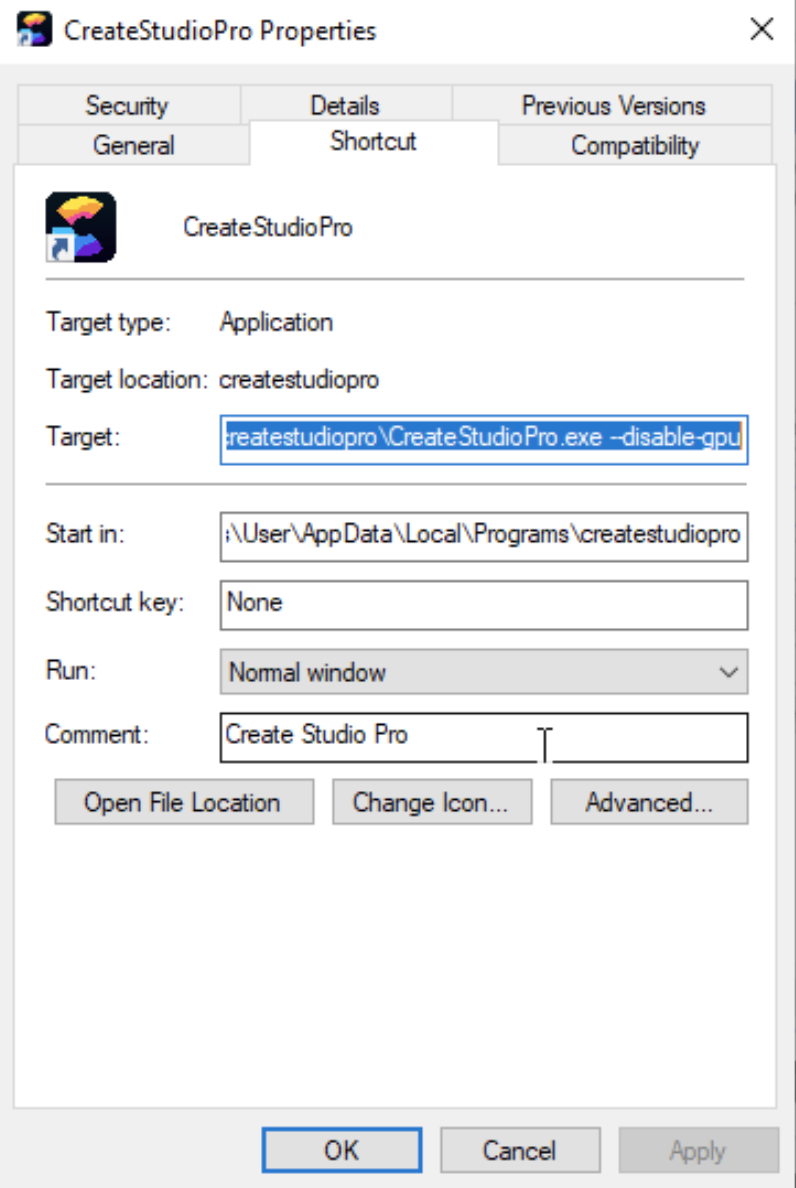
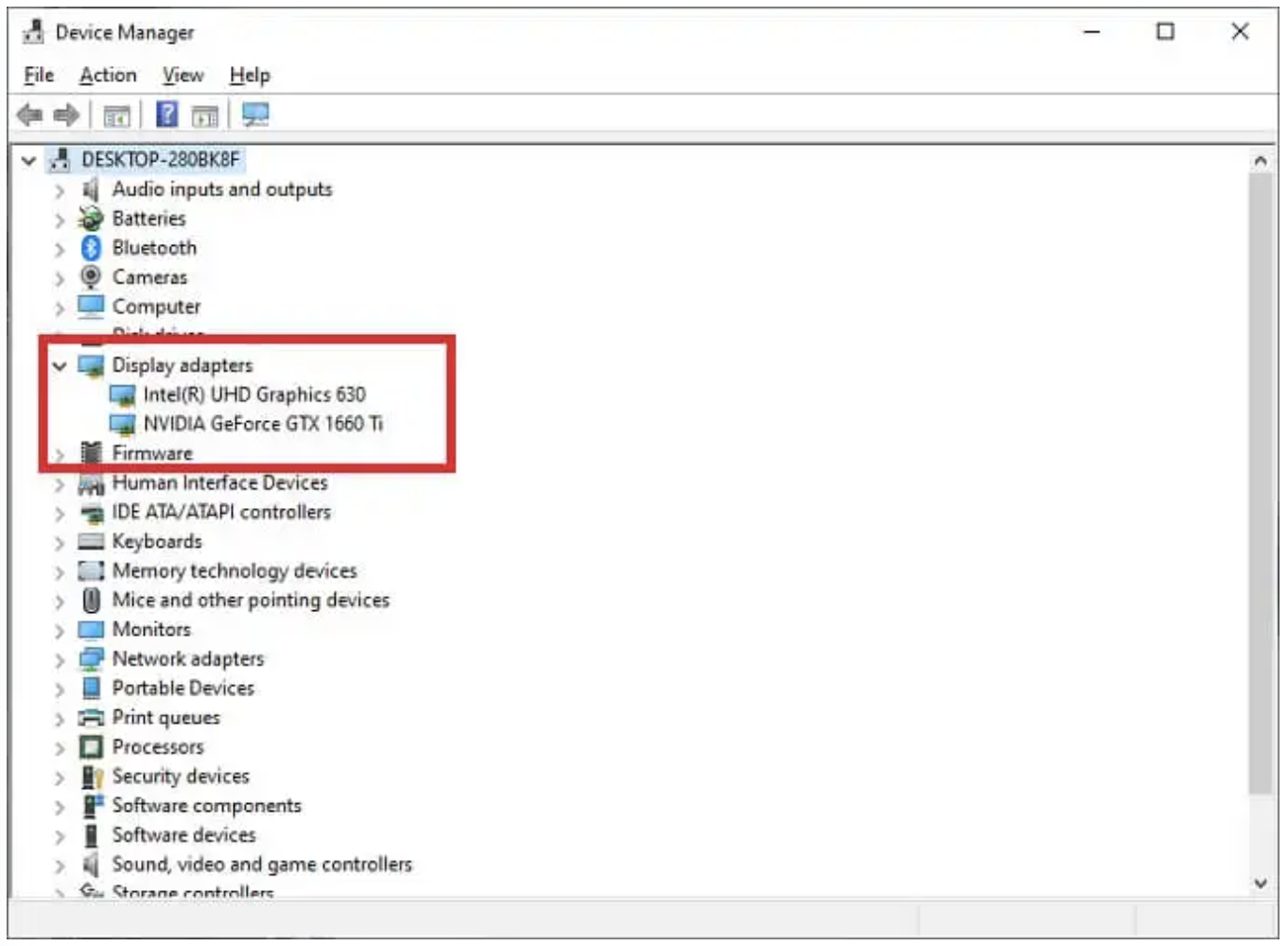
Mira
Comments