Check if your computer has 2 GPUs installed
Go to Device Manager > Display Adapters
How to Switch Between Dedicated and Integrated GPUs
In this example, the computer has an NVIDIA dedicated GPU and an Intel integrated GPU.
- Right-click on the desktop and select Nvidia Control Panel.
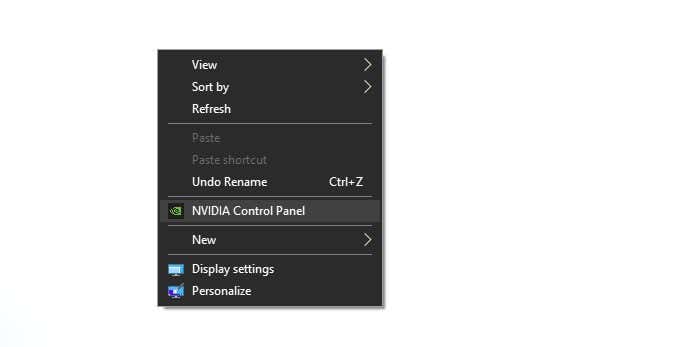
2. Switch to Manage 3D settings in the left-hand pane.
3. Under the preferred graphics processor, choose Integrated Graphics
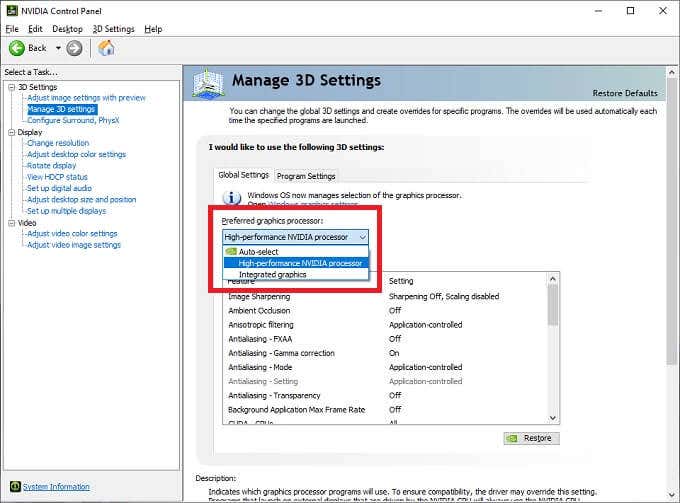
Assign the Integrated Graphics to CreateStudio
- Right-click on the desktop and select Nvidia Control Panel.
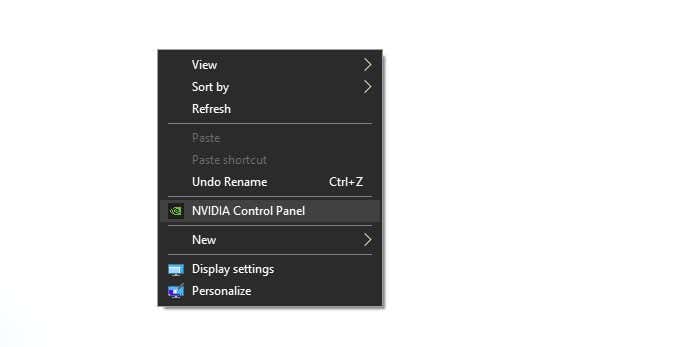
- Switch to Manage 3D settings in the left-hand pane.
- Switch to the Program Settings tab.
- Under Select a program to customize, choose the CreateStudio app.
- Under Select the preferred graphics processor for this program, choose the Integrated GPU
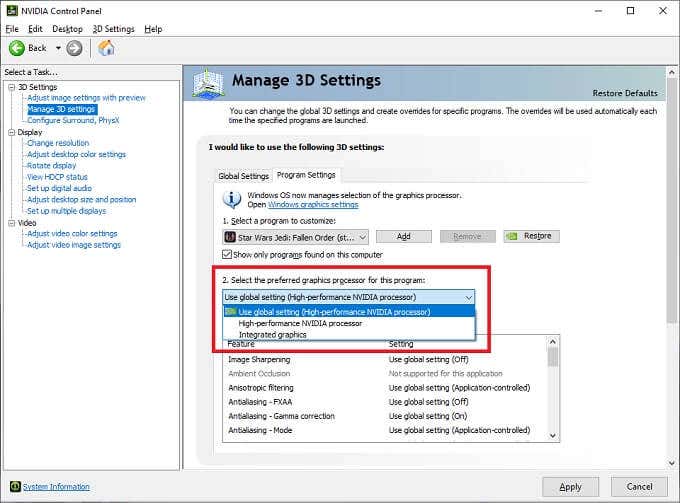

Lisa
Comments