If you are using a cloud service (Google Drive, iCloud, DropBox, OneDrive, etc.) to back up your projects, your files are moved from the local drive and uploaded to the cloud.
So, when you open the project, CreateStudio is unable to find those files.
When this happens, you might get this message:
Here's what you can do:
1. Download the project to your local drive, then open the project in CS as usual.
OR
2. Keep the project in the cloud, but also make it available offline.
HOW TO MAKE PROJECTS AVAILABLE OFFLINE:
(MAC OS)
DROPBOX
Go to your Dropbox app and make sure that the project is "Available OFFLINE".
Then, move the project to your computer's local storage and open the project in CS as usual.
GOOGLE DRIVE
Go to Finder.
Go to 'Google Drive'.
To make all your files available offline:
Right-click on My Drive > Click on "Online only"
It should change to 'Available offline'.
To make only a specific project offline:
Right-click on My Drive > Locate the folder where the project is saved >
Right-click on the project name > Click on "Online only"
It should change to 'Available offline'.
(WINDOWS OS)
GOOGLE DRIVE
Go to Google Drive > My Drive > Locate the folder where the project is saved
Right-click on the project name > 'Show more options'
Click on Offline Access > Select 'Available Offline'
Related: How To Make Files Available Offline

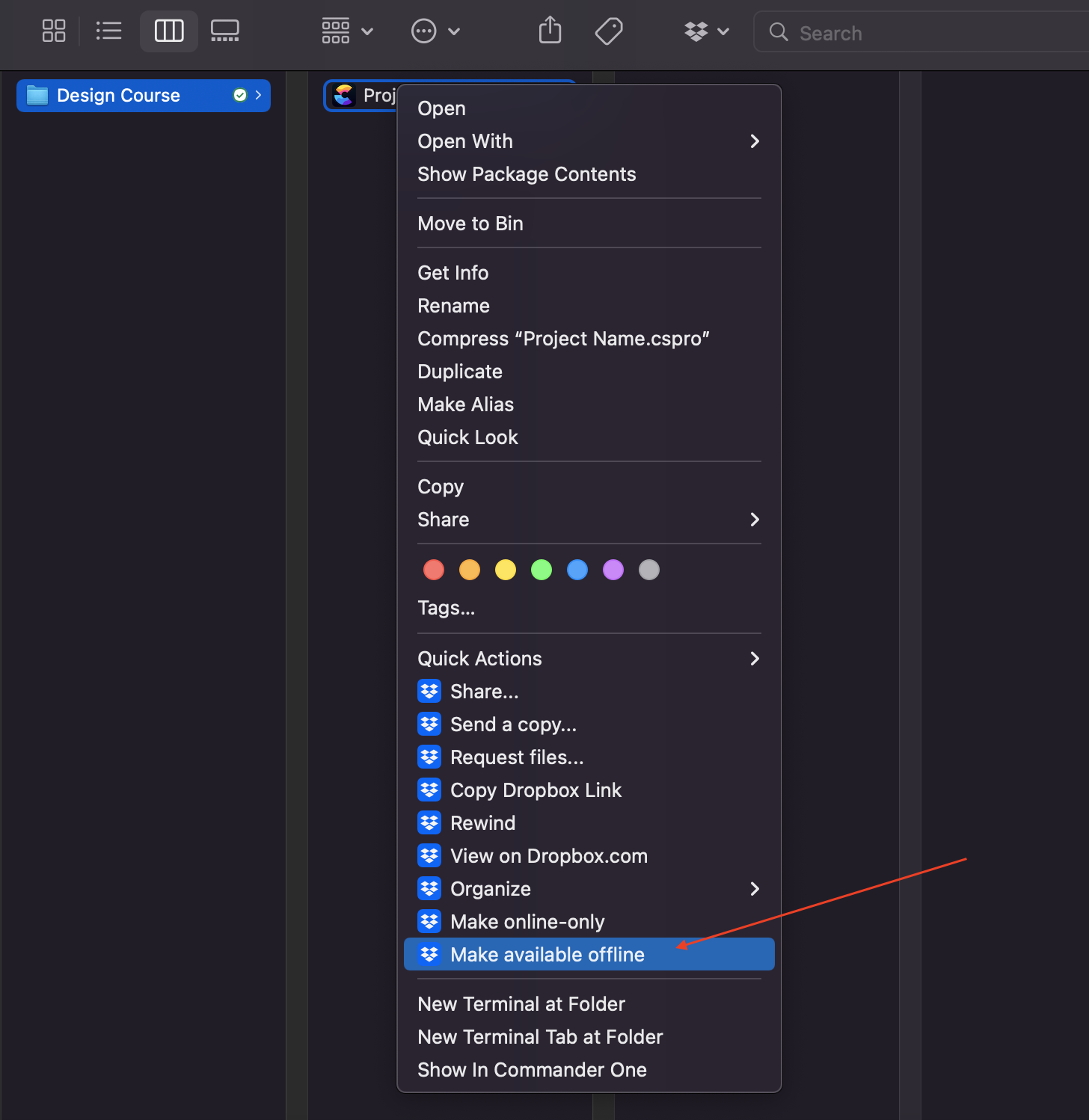
Lisa
Comments